22 May How to use Sign-up forms/landing pages to obtain and save consent required by GDPR
If your business is based in the European Union (EU), or you process the personal data of EU citizens, the General Data Protection Regulation (GDPR) affects you. The GDPR says you must obtain freely given, specific, informed, and unambiguous consent from your contacts. You also must clearly explain how you plan to use their personal data. Let’s see how you can do this is SquizMAIL.
1) Create and design a new landing page / Sign-up form
Go to campaign list management and create new campaign dedicated to the sign-up form. Then click on “New landing page” button to create a sign-up form. Enter form’s title.
It’s time to edit form’s content. Add all required information (***), required fields (like name, surname and email address), and unchecked boxes/options to different subscriptions where they can explicitly select what they allow you to use their data.
*** Explains how you’ll use contacts’ data. Statements you make in this section must be consistent with your practices. Include your contact details on the signup form. Let your customers know they can change their mind at any time with the Unsubscribe link. If you plan to use data you collect from your contacts to advertise online, clearly explain your advertising activities and make sure your Cookie Statement describes any cookies or tracking technologies you might use.
Important! For consent to be valid under GDPR, a customer must actively confirm their consent, such as ticking an unchecked opt-in box. Pre-checked boxes that use customer inaction to assume consent aren’t valid under GDPR.
When you have all set up make sure you create an eye-catching design to visually impress your potential subscriber.
2) Create auto-reply email
If you wish that SquizMAIL sent an auto-reply (Thank you mail for example) to all entered email addresses, you can set up an auto-reply by clicking at “Send auto-reply to contacts”. You need to set when email should be sent (immediately or with some time delay) and design auto-reply email.
When you are done editing save and publish sign-up form and make a simple test.
3) Test if everything works correctly
Go to sign-up form direct URL and create test subscription. SquizMAIL will notify you if data was successfully sent. If you set up auto-reply you will also receive auto-reply mail to your inbox. SquizMAIL will also send you an email notification (with all entered lead data) that a new lead was entered to an email address that you set up during sign-up form creation process.
4) Analyze form’s activities and export captured leads to your new contact lists
You can now return to SquizMAIL dashboard and look under active landing pages. Your sign-up form is located there. You can then view leads (with data they entered) collected with that sign-up form and see form’s analytics like a timeline or see events by location. You can export leads to CSV file and use it to create new contact list.