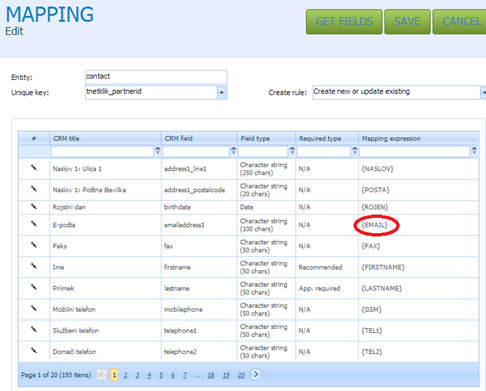29 Nov I want to connect to my CRM
I want to connect to my CRM
No problem. SquizMAIL is integrated into Microsoft Dynamics CRM.
Go to set up your account under settings.
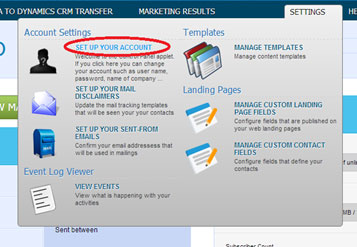
In the menu bar select Data to Dynamic CMR and click ADD.
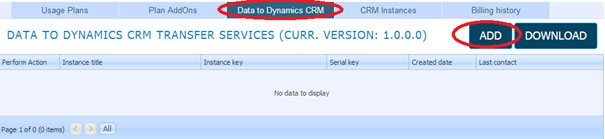
Enter a title.
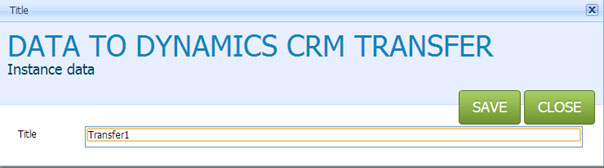
Select download and install it somewhere on your network, where you have the access to your CRM database.

Select run.

Click next and enter your SquizMAIL account details when asked.
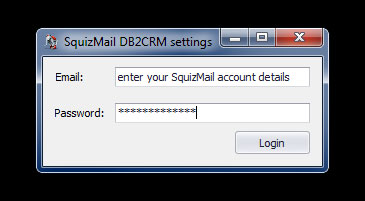
In the next step select the transfer service that you’ve created in SquizMAIL and you’re done with installation of the transfer service.
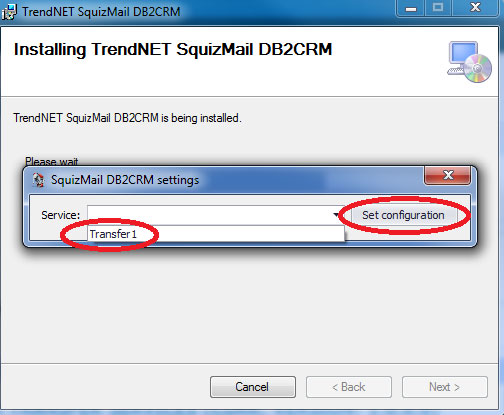
Create a CRM instance.
Go to set up your account under settings.
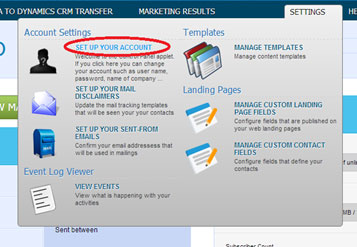
Select CRM instances and click ADD.
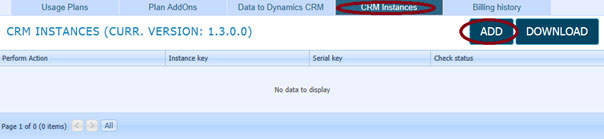
Select the CRM type, enter the URL address for your CRM, select the authentication type and enter your credentials for the CRM login (domain/username, username@domain) and click verify.
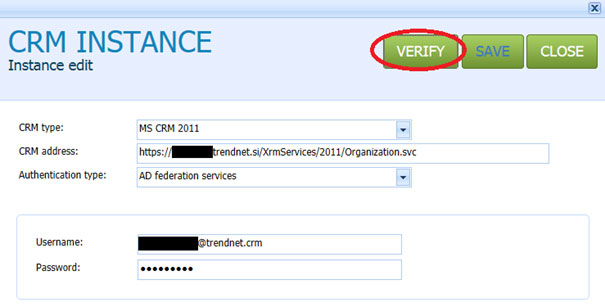
You have two options to install a CRM instance:
– select remote install
– select download and install/import the package into the CRM manually.

Click create new transfer job.
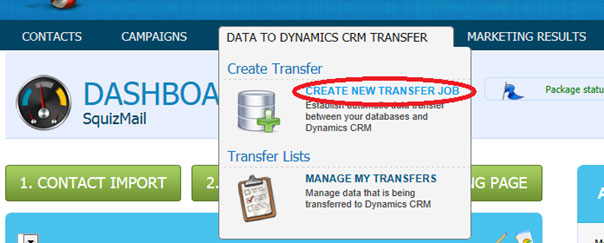
A new window will open.
<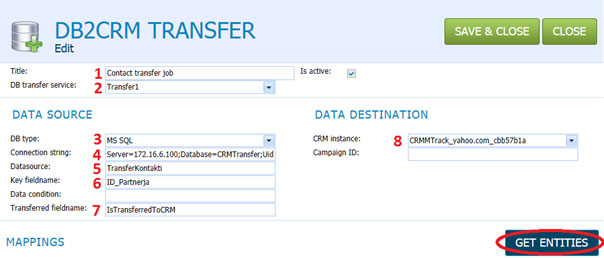
- Enter a title for the job.
- Select the DB transfer service that you’ve created earlier.
- Select the type of your database (MySQL, MS SQL, ODBC).
- Enter the connection string to your server.
- SQL server 2012, 2008, 2005
- Server=myServerAddress;
- Database=myDataBase;
- User Id=myUsername;
- Password=myPassword;
- Enter the name of the entity in your database, in this case the contacts.
- Enter the name of the unique identifier in your entity.
- 7. Here you must enter the name of the attribute in your entity which is boolean type, and set to 0 by default, so the service can see what to transfer. o
- Select CRM instance that you’ve created before.
- If you want to leave the page and continue configuration later click save & close
- Click get entities.
- Double click on the entity.
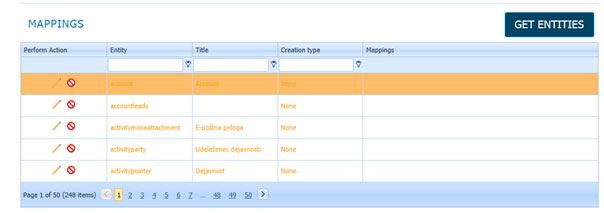
A new window will open and then click get fields.
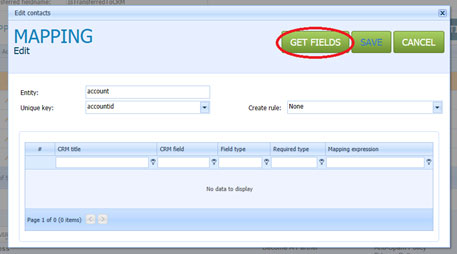
The names of attributes in your CRM will show. On the right side of your database you must enter the name of the attribute into braces { }.